At the top of a table of information, the Peloton Portal offers ways to search, sort & filter

To search – you can choose the type of
information you would like to search. Enter the text you want to look for in the “Search…” field
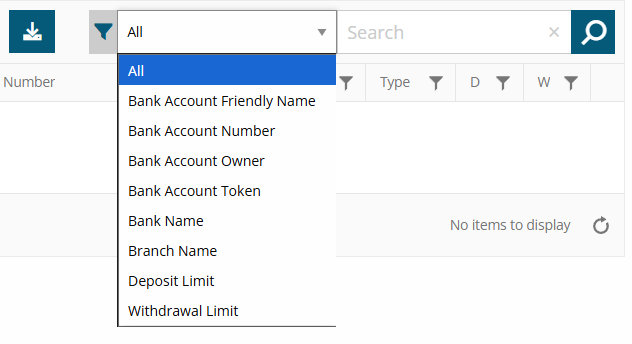
To Sort – Click the title of the column to toggle between the type of sort. You’ll see which column is sorted when there’s a green arrow in the title

To Filter – This,  , is the filter icon . Whenever you see it, you can click
, is the filter icon . Whenever you see it, you can click
to filter the information in that column.
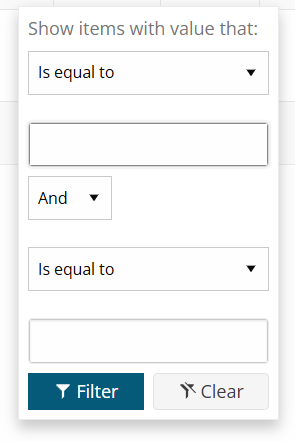
Options on filtering may vary depending on the column and type of available information.
To Export – To export your information to an excel file click 
This will download what you see on the current screen into an excel document