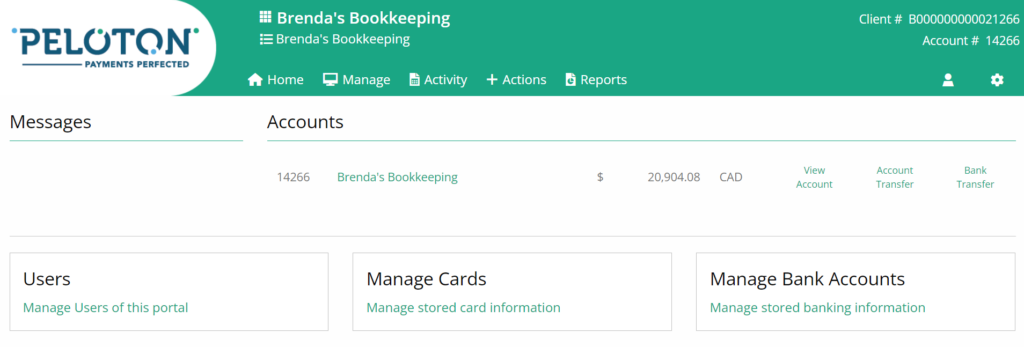Finding What You Need in the Peloton Portal#
Logging in brings you to the home page. From there, you are able to navigate to any page you require. Simply click the icons to open menus for pages or features you want:
Client Menu
• Company Details
• Users
• Notifications
• Connections
• Change Client (available for users who have
access to multiple clients)
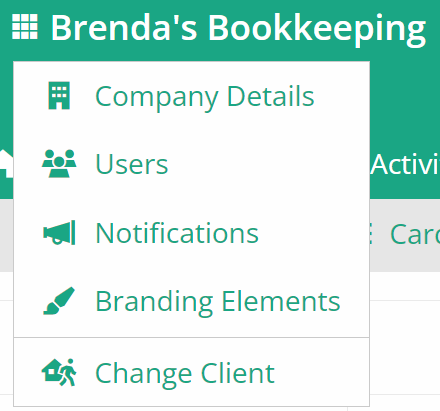
Select Account
(available for clients with multiple accounts)
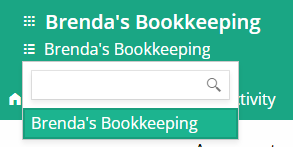
Home (if no account is selected)
• Client Dashboard
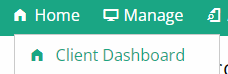
Home (with account selected)
- Client Dashboard
- Account Dashboard
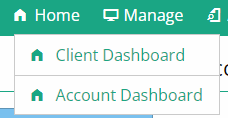
Manage
- Cards
- Bank Accounts
- Schedules
- AR/AP
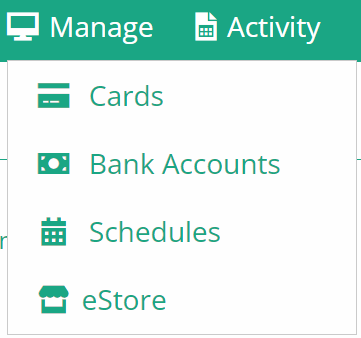
Activity (an account must be selected)
- All Activity
- Accounts Transfers
- Funds Transfers
- Card Transfers
- Pending Account Transfers
- Pending In
- Pending Out
- Pending Funds Transfers
- Pending In
- Pending Out
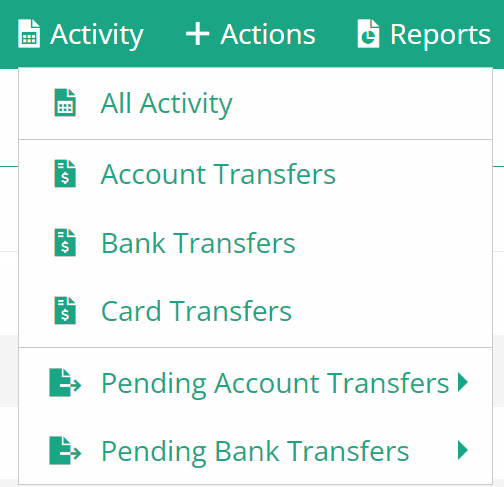
Actions (an account must be selected)
- Account Transfers
- Funds Transfer
- Card Transfer
- Import File
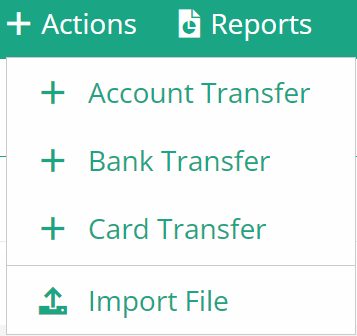
Reports (an account must be selected)
- Monthly Activity
- Monthly Statements
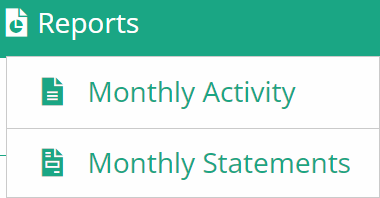
Profile
- Manage Profile
- Change Password
- Log Out
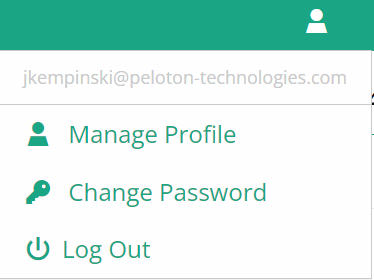
The Client Dashboard#
The Client Dashboard provides an overview of all the accounts available and provides quick access to common tasks at the client level such as Manage Users, Cards and Bank accounts. It also allows the user to access each individual account. You can click on “Select Account” or click on the links next to the account balances to transfer funds, process card transactions, view the account activity details, and download account reports.