The Clover Virtual Terminal is a web-based tool that allows you to manually process credit card transactions from any device with internet access. It functions like a digital version of a physical terminal, enabling you to enter customer card details securely for payment processing.
Accessing the Virtual Terminal #
- Log In
Sign in to your Clover Dashboard using any web browser.
- Open the Virtual Terminal
Click on “New Sale” to launch the Virtual Terminal interface.
Processing a Payment #
- Enter Payment Details
- Select the transaction type (e.g., sale, authorization).
- Input the card information, transaction amount, and any required customer details.
- Complete the Transaction
Click “Complete Payment” to process the transaction.
- Confirmation & Receipt
You’ll receive a confirmation of the payment. A receipt can be emailed to the customer if desired.
Transaction Records #
All payments processed through the Virtual Terminal are recorded and displayed in your Clover Dashboard, just like transactions processed through your physical device.
Refunds & Security #
To issue refunds via the Virtual Terminal, two-factor authentication (2FA) must be enabled on your account.