Send Payment#
- Select Actions and click on “Account Transfer” in the Actions menu

- Select “To another client”

- Select the originating account in “From”
- Select a client in the To field. If there is no client to select, add the beneficiary’s account token in the field. The beneficiary of the transfer can find and provide this information by clicking on the client icon and then clicking on “Settings”. The account tokens will be listed in the REST & SOAP API Settings section.
- Add the amount
- Add up to five references
- Click on “Add” to create the account transfer
Approve Pending Payment#
This type of Account Transfers is not automatically processed in the Peloton Account that will receive the funds. An authorized user needs to review and accept the transaction. To accept an Account Transfer:
- Select Activity, go to “Pending Account Transfer” and click on “Pending In”
- Review the account transfer details
- Click on the “Accept” link on the right side of the screen to accept the funds