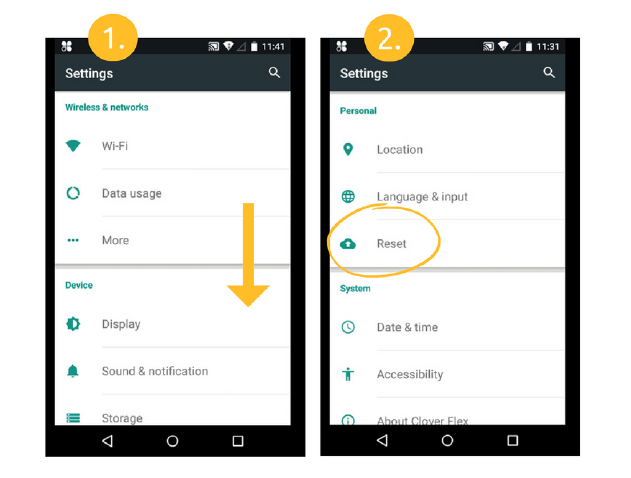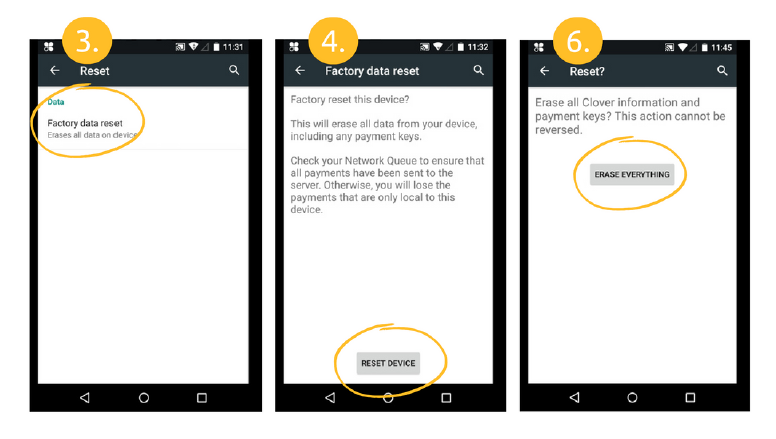Sync Secure Processor & Update Payment Diagnostics#
- On your device, open the Help app
- Tap the 3 line icon (top left) to open the menu
- Tap Diagnostics
- Tap Secure Processor Diagnostics
- Tap Sync Secure Processor
- Go back to the menu in Step 2, tap Payment Diagnostics
The secure processor will update automatically, and you will see a
message at the bottom of the page when it’s complete.
See screenshots below.
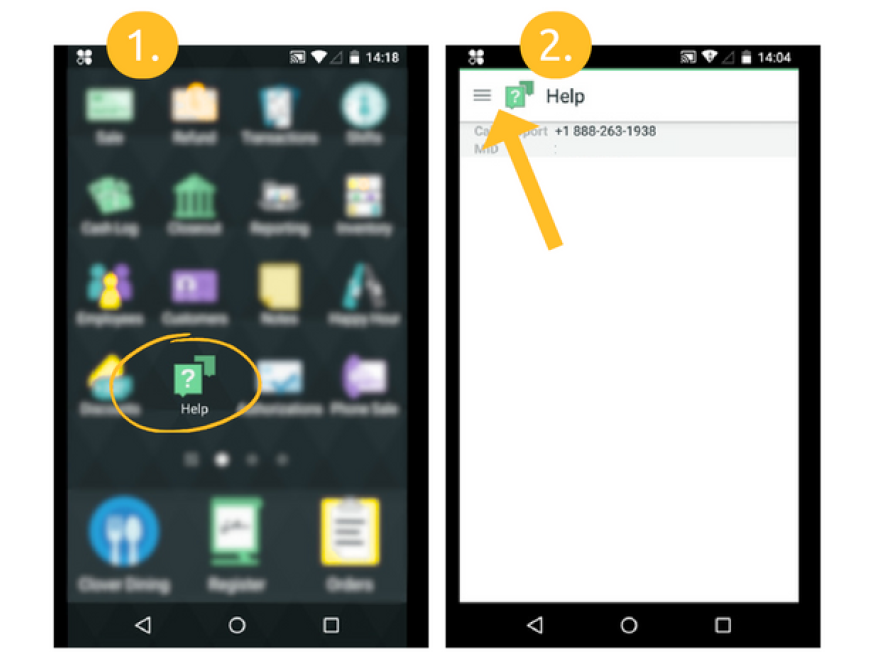
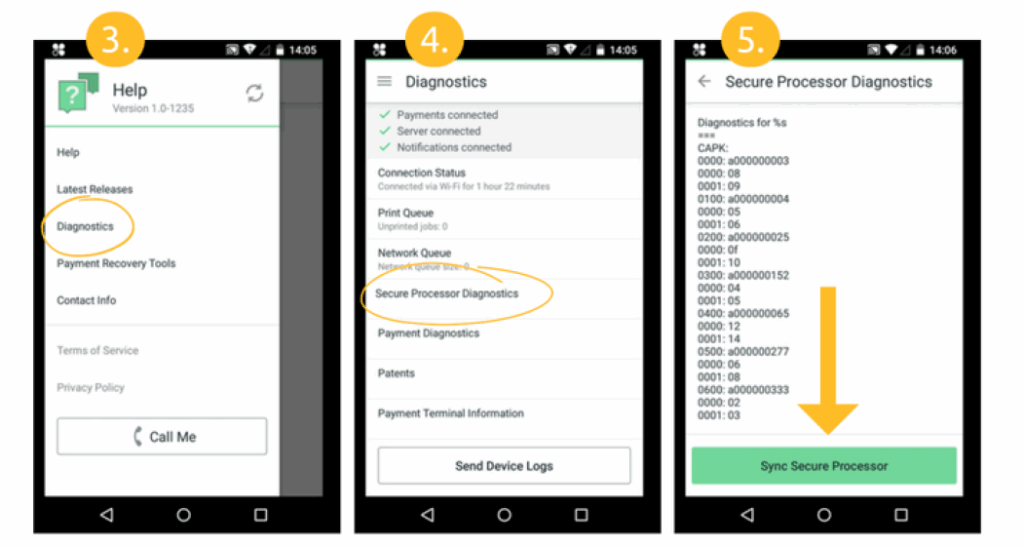
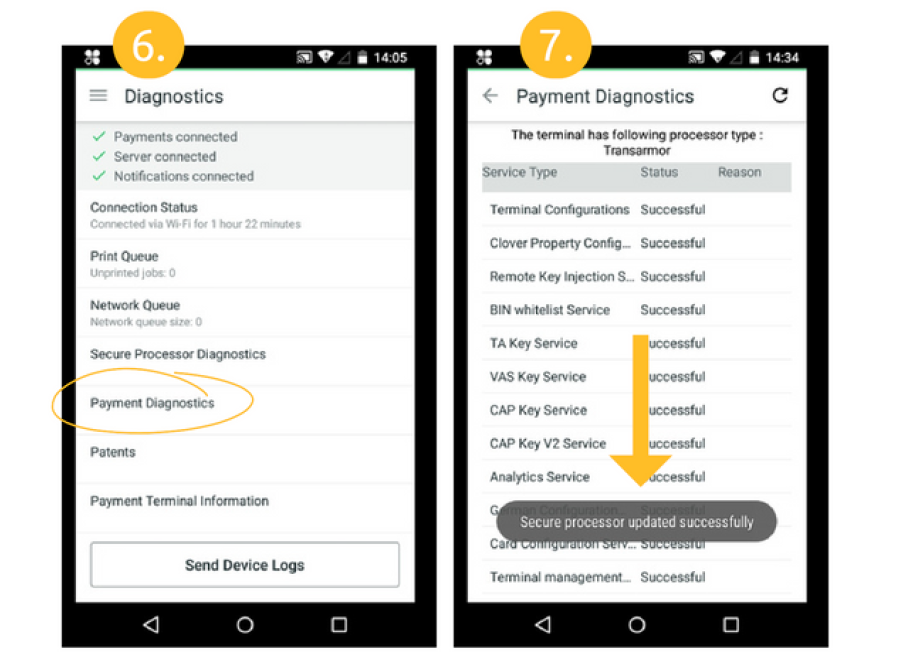
Hard Reboot#
- Hold the power button down for 30-40 seconds
- Device will shutdown, release the power button
- Press the power button again for 3-4 seconds to power the device back on
- The device will reboot slowly, showing only the Clover logo on the screen (this may take a couple of minutes)
- When prompted, enter your passcode (or tap Quick Access) to continue using your Clover Flex as usual!
Factory Reset#
- On your device, open the Settings app
- Scroll down to the Personal section, tap Reset
- Tap Factory data reset
- Tap RESET DEVICE
- Enter your Clover admin passcode to confirm reset, tap NEXT
- Tap ERASE EVERYTHING
- The device will restart (this may take a couple of minutes)
After Reset - Configure Device#
- Select a language for this device (follow prompts)
- Connect to a network (Mobile data, Wi-Fi or Ethernet)
- Enter the eight-digit activation code for this device
- Code can be found on your Clover Dashboard
- Code will be sent to the Owner account email address upon reset
- Be patient while your device updates & installs apps
- Print the test receipt, or continue
- Select software plan
- The previous plan you had selected will have a YOUR PLAN ribbon, so you can easily reselect
- Follow prompts to customize settings
- You’re all done and ready to use the device again!
See screenshots below.