Your Clover device can use LTE (cellular data) as either a backup or primary internet connection, depending on your setup. If Wi-Fi is unavailable, LTE ensures uninterrupted payment processing.
Note: LTE service is billed separately. You can view pricing details in the Cellular Data section of your Clover Dashboard.
Enable LTE on Your Clover Device #
- Access the Home Screen
- Press the Home button on your Clover device.
- Open Settings
Tap the Settings icon (gear symbol).
- Go to Network Settings
Select Network from the menu.
- Enable LTE
- Tap Cellular or Mobile Data.
- Toggle the LTE switch to ON.
- Your device will automatically connect to the LTE network.
- A signal strength indicator (bars) will appear in the top-right corner.
- Verify Connection
- Return to the home screen and confirm that “LTE” appears in the top status bar.
Disable LTE on Your Clover Device #
- Access the Home Screen
- Open Settings → Network
- Tap Cellular or Mobile Data
- Toggle the LTE switch to OFF
- Your device will now connect only via Wi-Fi.
- The LTE indicator will disappear from the top of the screen.
Manage LTE from the Clover Dashboard #
- Log in to your Clover Dashboard.
- Go to Settings → View All Settings.
- Under Business Operations, click Cellular Data.
- In the Your SIM Cards list, locate your device.
- Use the Activate or Deactivate link in the Action column to manage LTE service.