Clover uses roles and permissions to control access for employees, managers, and administrators.
- Role: A set of permissions assigned to a user (e.g., Employee, Manager, Admin).
- Permissions: Specific actions or functions granted to a role.
In addition to the default roles, you can customize permissions and create new roles tailored to your business needs.
Assign Employees a Role #
On the Web Dashboard:
- Log in to your Clover Dashboard from a browser.
- Select Employees from the left-hand menu.
- Choose one of the following:
- Edit an existing employee: Click their name, then click Edit to update contact details and role.
- Add a new employee: Click the + Add Employee button.
- You can change an employee’s role at any time.
On a Clover Device:
- Open the Employees app.
- Select the employee you want to edit.
- Tap Edit in the top right corner.
- Use the Role dropdown to assign a role.
- Tap Save.
Edit Employee Permissions #
On the Web Dashboard:
- Log in to your Clover Dashboard.
- Go to Settings → View All Settings.
- Under the Employee section, click Employee Permissions.
- Click the pen icon to adjust which roles have access to specific permissions.
- Use the Employee Roles section to view employees by role and assign roles in bulk.