Adding Multi-Factor Authentication (MFA) provides an extra layer of security to your Clover account, helping protect it even if your password is compromised.
If you're not automatically prompted to enable MFA, you can do it manually by navigating to:
Profile → Two-Factor Authentication
To set up MFA using SMS: #
- Select SMS phone authentication
- Enter your mobile phone number and click Send Code
- Enter the 6-digit code sent to your phone and click Next
To set up MFA using an authenticator app: #
- Download an authenticator app (e.g., Google Authenticator) from the App Store or Google Play
- Select Authenticator app and scan the QR code
- Enter the verification code from the app and click Next
Important Notes: #
- MFA must be enabled to issue refunds
- Only the account owner can reset MFA settings. For security reasons, our support team is unable to perform this action on your behalf.
To reset MFA, please contact the Clover Technical Team directly: in your Clover Dashboard, click Help and select Request a Callback.