Your Clover device and dashboard provide easy access to monthly merchant statements. These statements summarize your transactions, fees, and deposits for each billing period. You can view or download them anytime for your records.
How to Access Your Monthly Statement #
Option 1 – From the Clover Web Dashboard
- Log in to your Clover Dashboard
- From the left-hand menu, select Finances
- Click on Statements
- Choose the month you want to view and click to open the document
Tip: Save or print each month’s statement for bookkeeping and tax purposes.
Option 2 – From Your Clover Device
- From the Home screen, tap More Apps or Reports
- Select Transactions → Statements (if supported by your device)
- Choose the desired statement month
- Tap View or Email Statement to send it to your business email
If You Can’t Locate Your Statement #
- Make sure you're logged in as the account owner (sub-accounts may not have access)
- If statements are missing or inaccessible, contact Peloton Support: support@peloton-technologies.com