This guide lists the most common processing errors that can occur across Clover Flex, Mini, Station, and Go devices.
Most issues can be resolved quickly with a connection check, transaction retry, or brief account review.
If errors persist, please contact Peloton Technologies Support at support@peloton-technologies.com for help.
Quick-Reference Table #
| Error Message | Meaning | Quick Fix |
| Network Connection Error / Device Offline | No active Wi-Fi, LTE, or Ethernet connection. | Reconnect through Settings → Network or enable LTE. |
| Transaction Failed – Unable to Authorize / Declined by Bank | Cardholder’s bank declined or didn’t respond. | Retry once or try a different card. |
| Duplicate Transaction Detected | Two identical transactions detected. | Check Transactions before retrying. |
| Card Read Error / Chip Malfunction | Device couldn’t read card properly. | Reinsert, try tap, or key-enter card. |
| Processor Unavailable / Server Timeout | Payment network temporarily down. | Wait 1–2 min, retry, or switch to LTE. |
| Merchant Not Configured / Card Type Not Accepted | Account not enabled for this card or transaction type. | Contact Peloton Support to enable card types. |
| Invalid Amount / Amount Too Large | Entered incorrectly or exceeds limit. | Enter numeric amount only; confirm limit. |
| Batch Settlement Failed / Batch Not Closed | Day-end batch couldn’t settle. | Reconnect internet → Settle Now. |
| Reversal Failed / Void Error | Couldn’t void before settlement. | If settled, issue a refund. |
| Invalid Merchant ID / Terminal Not Activated | Device not linked or configured. | Restart and contact Peloton Support if problem persists. |
| Host Key Error / Encryption Error | Secure key mismatch. | Restart and contact Peloton Support if problem persists. |
| Offline Payment Not Allowed | Connection lost, offline mode disabled. | Reconnect or ask to enable offline mode. |
Device Troubleshooting Basics (All Clover Models – Canada) #
If your Clover device is running slowly, not connecting, or having printing or transaction issues, this guide will help you resolve common problems quickly.
These steps apply to all Clover devices including Flex, Mini, Station Duo, and Go.
1. Restart Your Clover Device
A restart often resolves temporary software or connection issues.
To Restart:
- From the home screen, tap the “•••” (three dots) icon or Settings.
- Select Restart or Reboot Device.
- Wait until the device powers back on and reconnects automatically.
Pro Tip: Restart your Clover once daily before opening your business — it helps keep your network and applications stable.
2. Check Your Network Connection
To Verify Connection:
- Look for the Wi-Fi or LTE icon at the top right of the screen.
- If missing, go to Settings → Network.
Reconnect to Wi-Fi:
- Select Wi-Fi.
- Choose your network and enter the password.
- Wait for the confirmation checkmark before returning to the home screen.
Using LTE?
- Ensure LTE is enabled and signal bars appear (see How to Enable LTE article).
- If no LTE signal, move closer to a window or check SIM status under Settings → Network → Cellular.
3. Test Your Internet Connection
- From the home screen, open the Diagnostics App (found under More Apps).
- Select Network Test.
- Tap Run Test to confirm the device is communicating with Clover’s servers.
- If the test fails, reconnect to Wi-Fi or LTE and retry.
4. Update Clover Software
Keeping your Clover up to date ensures best performance and prevents bugs.
To Update Software:
- Tap More Apps → App Market.
- Look for any Update Available prompts.
- Tap Update All to install pending updates.
- Restart the device once updates complete.
Note: Updates are automatically scheduled overnight when devices are connected to Wi-Fi and powered on.
5. Printer Troubleshooting (Clover Mini & Station)
If your printer isn’t printing receipts:
- Confirm the printer has paper loaded correctly (facing down).
- Check for paper jams or open covers.
- Go to Settings → Printers → Test Print to verify connectivity.
- Ensure the printer is set as Default.
- Restart the device if the test print fails.
6. Card Reader & Tap-to-Pay Issues
If cards aren’t reading:
- Gently clean the chip reader slot with a soft, dry cloth.
- Ensure NFC (tap) is turned on: Settings → Network → NFC / Tap-to-Pay.
- If “Card Read Error” persists, try another card or manually key the transaction.
7. Clear App Cache (if device feels slow)
- Open Settings → Device Info → Storage.
- Select Apps → choose any slow Clover app (e.g., Register, Transactions).
- Tap Clear Cache.
- Restart the device.
8. Power & Battery Checks (Clover Flex / Go)
- Ensure device is charging properly — the charging icon should appear on screen.
- Try a different outlet or base.
- If not charging, inspect cable for damage or debris.
- A soft reset can be done by holding the power button for 15 seconds.
9. Still Not Working? Perform a Network Reset
- Go to Settings → Network → Reset Network Settings.
- Confirm when prompted.
- Reconnect to Wi-Fi manually afterward.
Important: This will remove all saved networks — only use if device refuses to reconnect.
Preventative Tips #
- Restart Clover daily before opening.
- Keep software updated.
- Maintain stable Wi-Fi or LTE connection.
- Avoid stacking objects near the device (can block wireless signals).
- Do not unplug during updates or settlement.