Managing customer returns, refunds, and exchanges is easy. This can be done in your devices or on your Clover Dashboard online.
Follow the steps below to ensure smooth transactions and maintain customer satisfaction.
Initiate a Return #
Open the Orders App
- Launch the Orders app in your device
- Find the Order
Use the search bar to locate the specific order.
- Start the Return Process
- Tap Exchange/Refund
- Select Refund Items
- Select Items to Refund
- Choose the items being returned
- Tap Refund and follow the on-screen prompts to complete the process
Process an Exchange #
- Open the Order
Locate and select the relevant order in the Orders app.
- Initiate Exchange
- Tap Exchange/Refund
- Select Exchange Item
- Select Items for Exchange
- Choose the items the customer wants to exchange
- Tap Continue
- Choose Replacement Items
- Select the new items to replace the returned ones
- Follow the prompts to finalize the exchange
Change the Form of Payment #
- Locate the Order
Open the Orders app and find the order.
- Initiate Payment Refund
- Tap Exchange/Refund
- Select Refund Payment
- Select the Transaction
Tap the transaction you want to refund.
- Complete the Refund
Tap Refund and follow the prompts.
Process Refunds via Clover Dashboard #
- Navigate to Sales Activity
- Click on Transactions
- Locate the transaction to be refunded
- Click on the Details link
- Click Refund at the bottom of the page