The user profile page will show all the details associated to the user and it will allow you change your password and set two-factor authentications to enhance the security of your account.
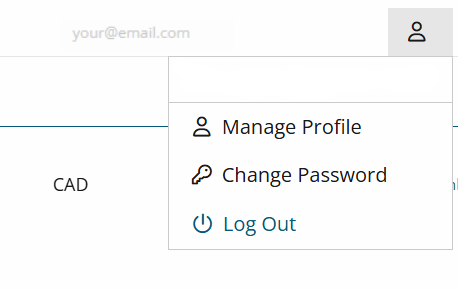
- To change your password, select the profile icon on the right side of the screen and click on “Manage My Profile”
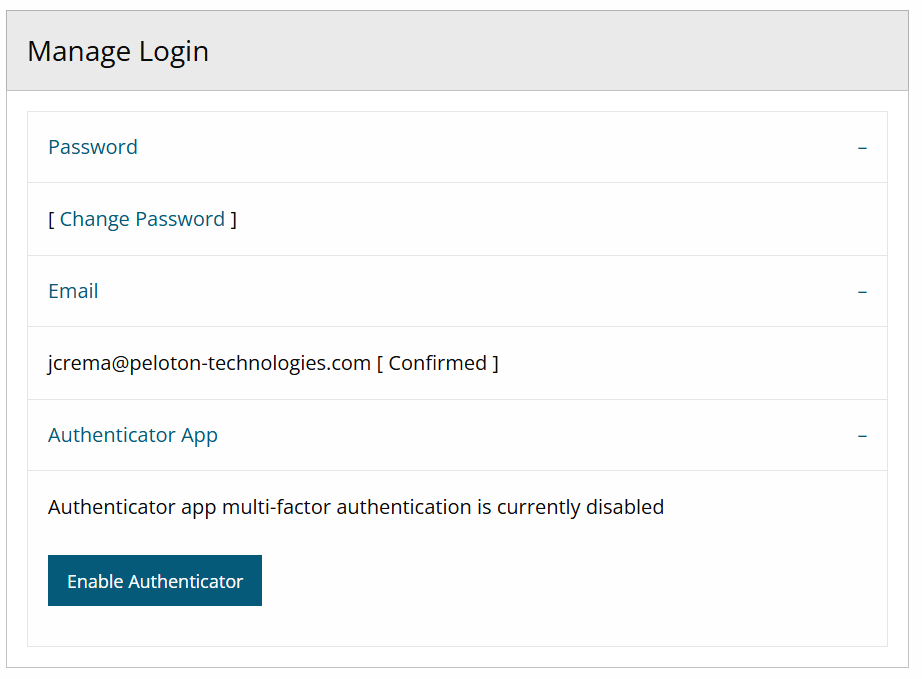
- In the Manage Login section be sure you have set a phone number
- If not, Click "[Add]"
- Once you have a number set, to set two-factor authentication, click on the “Off” button to change it to “On”.
- Wait for the page to refresh to make sure the change was applied to the account