Edit a schedule#
If you want to deactivate or delete an existing schedule, you can do that from the Schedules Page.
Directly below the Schedules submenu bar, you will see a list of all active scheduled payments and key information for each payment.
- Click on the Edit Icon for the payment you would like to change

2. In the Edit page, below the Schedule Details, change the State as required to Active, Inactive, Cancelled or Complete
- Select “Inactive” if you want to stop the payments but want the option to reactivate them in the future
- Select “Cancelled” if you want to cancel the scheduled occurance
- Select “Complete” if you are certain you no longer require the future occurrences of the schedule
It's not possible to change the scheduled amount or the occurrence details. If you need to make those changes, you will need to cancel the existing schedule and create a new one.
Schedules cancelled or completed cannot be reactivated. A new schedule will need to be created. To view all schedules that were completed or cancelled, click on History in the Schedule sub-menu bar.
Review payment occurrences#
For each schedule, you can see all the related payments. To do this
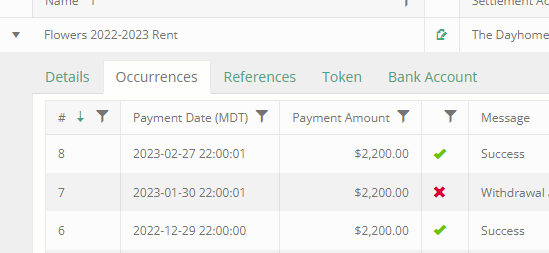
- Select a schedule, open its menu
- Slick on the "Occurrences" tab