To schedule a recurring bank transfer (recurring pre-authorized debit):
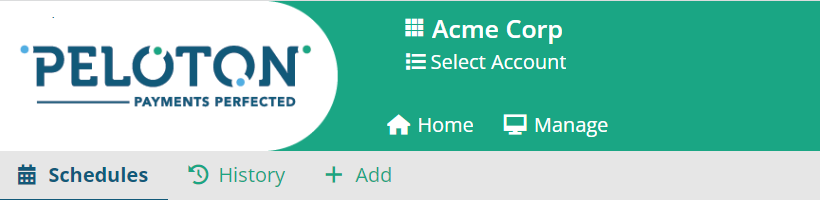
- Click “Add” in the Schedules sub-menu
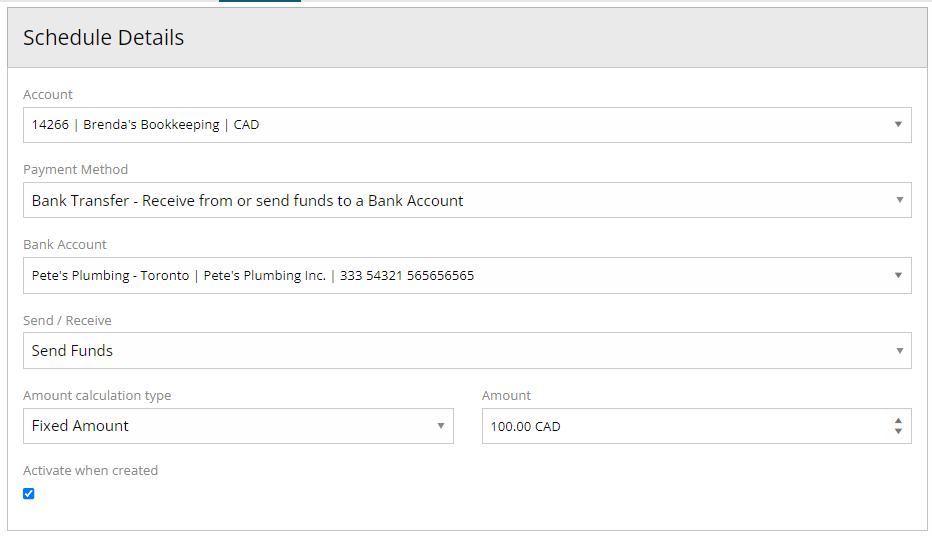
- Select the account that will process the transaction
- Select “Bank Transfer – Receive or send funds to a Bank Account” as the Payment Method
- Select the bank account
- Select “Send” or “Receive”
- If you are sending funds out of the Peloton account, you have the option to send all the available balance on the day of the transfer to the selected bank account. To do this, select “Available Balance” in Amount Calculation type, otherwise, select “Fixed Amount” and add an amount to the Amount field
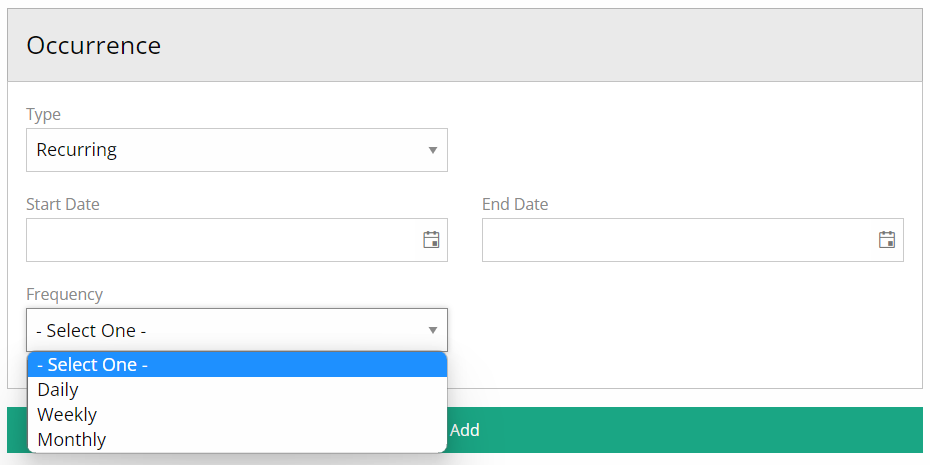
- Select One-Time for a unique payment or recurring to schedule multiple payments and update the occurrence
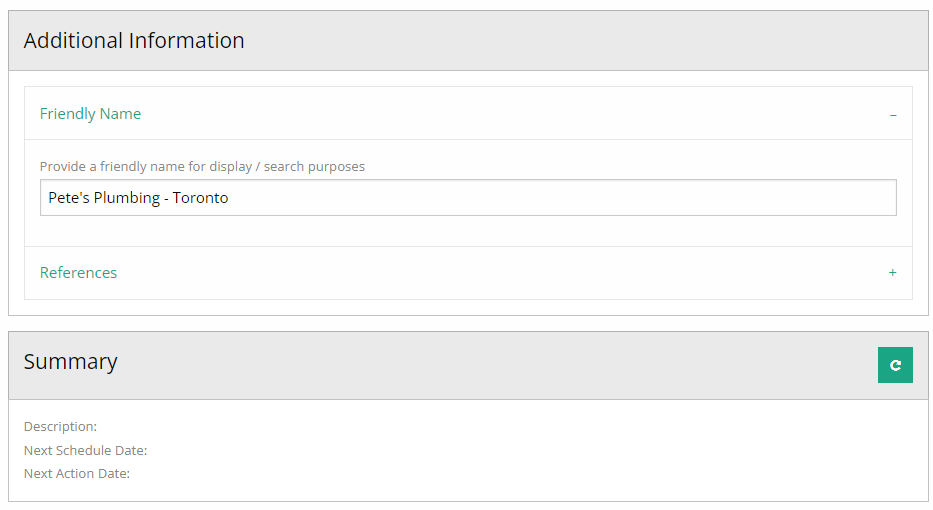
- Add a customized friendly name
- Add a customized Order Number
- To add references, click on the “References” bar to expand the fields
- Click on the green button in the summary box and review all the details of the schedule.
- Click on the “Add” button to save the schedule